Container Image Vulnerability Scanner
Scan the vulnerability issues in the docker images using the Jenkins pipeline.
Installation: Anchore Engine
On the Jenkins Server Host (ex. Azure VM), Install the Anchore Engine
mkdir ~/aevolume
cd ~/aevolume
docker pull docker.io/anchore/anchore-engine:latest
docker create --name ae docker.io/anchore/anchore-engine:latest
docker cp ae:/docker-compose.yaml ~/aevolume/docker-compose.yaml
docker rm ae
docker-compose pull
docker-compose up -d
# https://github.com/anchore/anchore-engine
Optional: Expose the port 8288 to the internet. Then you can access the API at http://{ip}:8228/v1/images
Installation: Anchore Container Image Scanner Jenkins Plugin
Go to “Manage Jenkins – Manage Plugins,” select the “Anchore Container Image Scanner” plugin, and click the “Install without restart” button
Go to “Manage Jenkins – Configure System” and navigate to the “Anchore Plugin Mode” section. Fill in the following fields:
Engine URL: the URL where the Anchore Engine is accessible. You can use the docker inspect command when running Anchore Engine as a Docker container in order to retrieve the IP address (parameter IPAddress in the Networks section).
Engine Username: the Anchore Engine user name. default: admin
Engine Password: the Anchore Engine password. default: foobar
Add a FreeStyle Job, and configure as below:
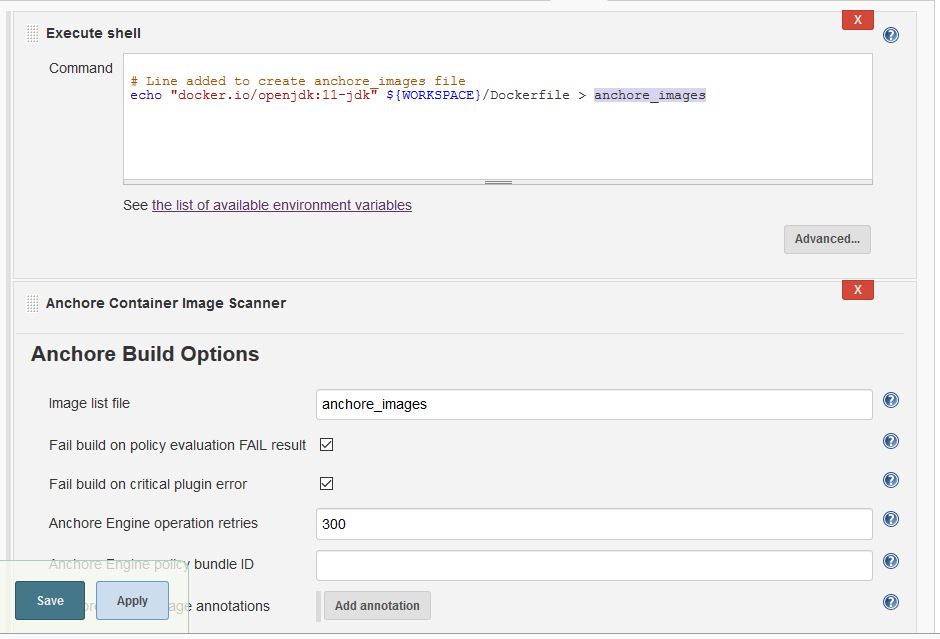
An scanning report can be found at http://{my-jenkins-ip}:8080/job/anchore-test/25/anchore-results/
Reference Links
Anchore container image scanner jenkins plugin
Continue reading →





