Play With Debian

Records tools installation when playing with Debian.
Git Installation
sudo apt install git
git --version
git config --global user.name "Sammy"
git config --global user.email "sammy@domain.com"
Visual Studio Code Installation
Debian and Ubuntu based distributions
The easiest way to install Visual Studio Code for Debian/Ubuntu based distributions is to download and install the .deb package.
To install old 32 bit version for Linux (ex. version 1.32), you can find it here https://code.visualstudio.com/updates/v1_32
sudo apt install ./<file>.deb
# If you're on an older Linux distribution, you will need to run this instead:
# sudo dpkg -i <file>.deb
# sudo apt-get install -f # Install dependencies
Install using Snapd
sudo apt update
#Enable snapd
sudo apt install snapd -y
# Install Visual Studio Code
sudo snap install code --classic
Chinese Input 中文输入法
sudo apt-get install fcitx
sudo apt-get install fcitx-pinyin
./im-config # 输入法配置工具
Terminal 终端下复制粘贴快捷键
- 复制 CTRL+SHIFT+C
- 粘贴 CTRL+SHIFT+V
Games
# supertux
sudo apt-get install supertux
Password Manager
sudo apt-get install keepassx
BitTorrent Client
sudo apt-get install qbittorrent
Mount Network Location
sudo apt-get install cifs-utils smbclient
sudo mkdir /media/Data
# List the share name in remote host with real host ip
smbclient -L //192.168.*.*
sudo mount -t cifs -o username=*** //192.168.*.*/sharename /media/Data/
Claws Mail Setting
IMAP
服务器名称: outlook.office365.com
端口: 993
加密方法: TLS
SMTP
服务器名称: smtp.office365.com
端口: 587
加密方法: STARTTLS
Thunderbird Install
- Download Thunderbird from the Thunderbird download page to your home directory.
- Extract the contents of the downloaded file
tar xjf thunderbird-*.tar.bz2 -
To start Thunderbird, run the thunderbird script in the thunderbird folder: ~/thunderbird/thunderbird
- Create the desktop shortcut launcher
Create a new text file called Thunderbird.desktop in the /home/pi/Desktop/ directory, e.g. /home/pi/Desktop/Thunderbird.desktop, contains the connect below:
[Desktop Entry]
Name=Thunderbird
Comment=Thunderbird Shortcut
Icon=/path/to/a/icon/for/the/Thunderbird/shortcut
Exec=/usr/share/applications/Thunderbird
Type=Application
Encoding=UTF-8
Terminal=false
Categories=None;
VPN
sudo apt-get install shadowsocks
sslocal -c sslocal.conf # connect to the proxy server.
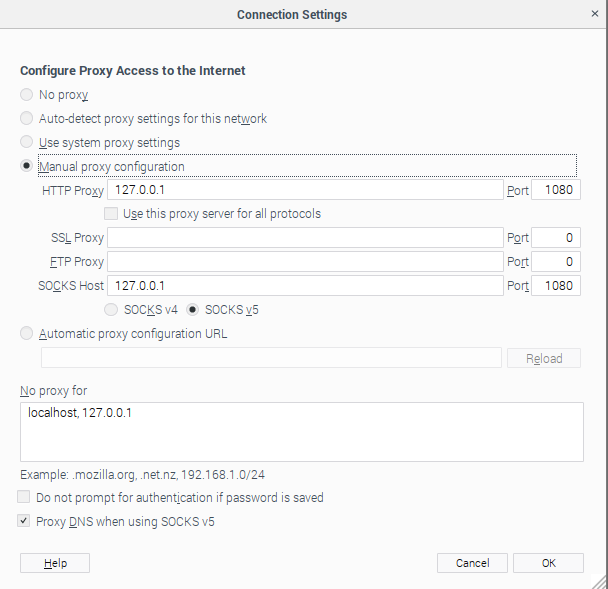
Firefox Flash Player
Download and execute this shell script fireflashupdatewith the following commands:
wget https://raw.githubusercontent.com/cybernova/fireflashupdate/master/fireflashupdate.sh
chmod +x fireflashupdate.sh
./fireflashupdate.sh
Putty - SSH Client
sudo apt-get install putty
GIMP - Open Source Image Editor
# https://www.gimp.org/
sudo apt-get install gimp
Snapd - Tool to interact with Ubuntu Core Snappy
Snaps are app packages for desktop, cloud and IoT that are easy to install, secure, cross-platform and dependency-free.
sudo apt-get install snapd
sudo reboot
sudo snap install hello-world ## find the snaps to install from store https://snapcraft.io/store
Find - search for files
find . -name "*羽毛球*" # search current path for a file name contains '羽毛球'
List the recently installed packages
# This will list all the packages including the dependencies that were installed recently on your system along with the time of installation.
grep " install " /var/log/dpkg.log
# This will show only the programs that you installed using apt command.
grep " install " /var/log/apt/history.log
多屏幕显示
# 显示可用显示器
xrandr
# 仅在外接VGA显示器显示,关闭笔记本显示器
xrandr --output VGA-1 --auto --output LVDS-1 --off
# 扩屏显示
xrandr --output VGA-1 --auto --right-of LVDS-1
摄像头视频拍照工具
# cheese 一个使用摄像头拍摄录像或照片的工具
sudo apt-get install cheese
Printer Setup
Install HP Linux Image and Printer
https://developers.hp.com/hp-linux-imaging-and-printing/gethplip
sudo apt-get install hplip
sudo apt-get install hplip-gui
Install aria2
sudo apt-get install aria2
aria2c -h
start simplenote
sudo simplenote --no-sandbox
Screenshot Tools
scrot - commandline screenshot tool
In commandline, type ‘scrot’ will take the screenshot, or press ‘PrintScreen’ button will take the screenshot.
scrot
# The screenshot is saved under the specified file name. In addition, the parameters cause the screenshot to be created only after a delay of -d (delay) of 5 seconds. The parameter -c also displays this delay as a countdown.
scrot -cd 5 screenshot.png
# -s select the region to take screenshots
scrot -s -cd 5 ./images/screenshot.png
gnome-screenshot
Making a Keyboard Shortcut for Gnome Screenshot The one real downside to Gnome Screenshot is that, as soon as you save one picture, the app closes and you need to launch it again for the next capture.
In fact, you can change the configuration so PrtSrc launches Gnome Screenshot instead of Scrot. In short, you must
- Open the /etc/xdg/openbox/lxde-pi-rc.xml file for editing.
sudo nano /etc/xdg/openbox/lxde-pi-rc.xml
- Add the following code somewhere under the
section.
That will assign Gnome Screenshot to CTRL + ALT + PrtScr, but you can also override the regular PrtSrc command that launches Scrot by editing it in this section.
sudo apt install gnome-screenshot
# open it in terminal
gnome-screenshot --interactive
gnome-screenshot -i
MOUSE WITHOUT BORDERS : Barrier
Ubuntu/Debian/Raspbian: Build from source https://github.com/debauchee/barrier/wiki/Building-on-Linux
sudo apt update && sudo apt upgrade
sudo apt install git cmake make xorg-dev g++ libcurl4-openssl-dev \
libavahi-compat-libdnssd-dev libssl-dev libx11-dev \
libqt4-dev qtbase5-dev
git clone git@github.com:debauchee/barrier.git
# this builds from master,
# you can get release tarballs instead
# if you want to build from a specific tag/release
cd barrier
./clean_build.sh
cd build
sudo make install # installs to /usr/local/
barrier

